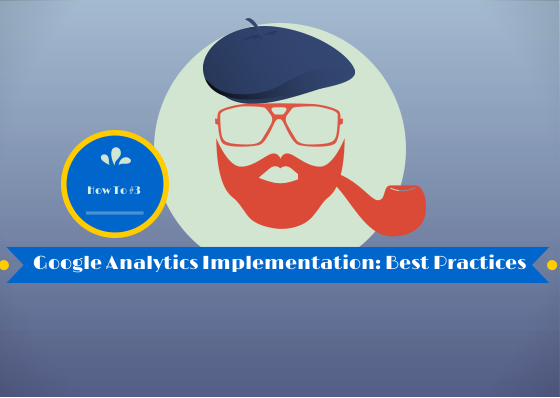Having Google Analytics and any type of analytics on your website is extremely important. You would want to at least measure the traffic, the keywords people search for and land on your page, where are most visits from and so on.
In order to connect your website with Google Analytics you have to follow a couple of simple, basic steps. And we have them covered for you.
Steps to Follow in Connecting a Website with Google Analytics
- Access the analytics website and click on the sign-up button. If you have an AdWords account or a Gmail address you can use them to sign in. Once you have the account, follow through the other steps. Note! If you do not have an account, create a new one.
- Click the “Admin” link -> Account -> Create new account. Here, you need to choose between Classic Analytics (contains basic features such as Traffic indices, Keywords, Click-Through Rate etc) and Universal Analytics (contains much more detailed features, from social factors to particular site variables; currently in beta version). Note! While Universal Analytics is still in Beta version, it offers great information and insights on what is happening on your website, from realtime data to follow-up data.
- Choose the tracking method (website or mobile app) and complete the following blank fields: “Account Name”, “Website Name”, “Website URL”, “Industry Category” and “Reporting Time Zone”. Note! Yes, if you have a mobile app developed you can monitor it through Google Analytics.
- Click on the “Get Tracking ID” blue button and include the analytics tracking code into your website. Note! For this task you will need some HTML basic knowledge.
- Copy the exact analytics tracking code and paste it at the end of your HTML code (before </body>). Note! If your hosting provides you the necessary means, you can also paste the analytics tracking ID directly into the cPanel. In less than 12hours you will have detailed information and lots of reports and functions.
To manage different other tags including Google Analytics you can add Google Tag Manager js code to your website. Once implemented there will be no need for development skills to add or change Google Analytics code as all IDs will be managed directly form the Google Tag Manager GUI.